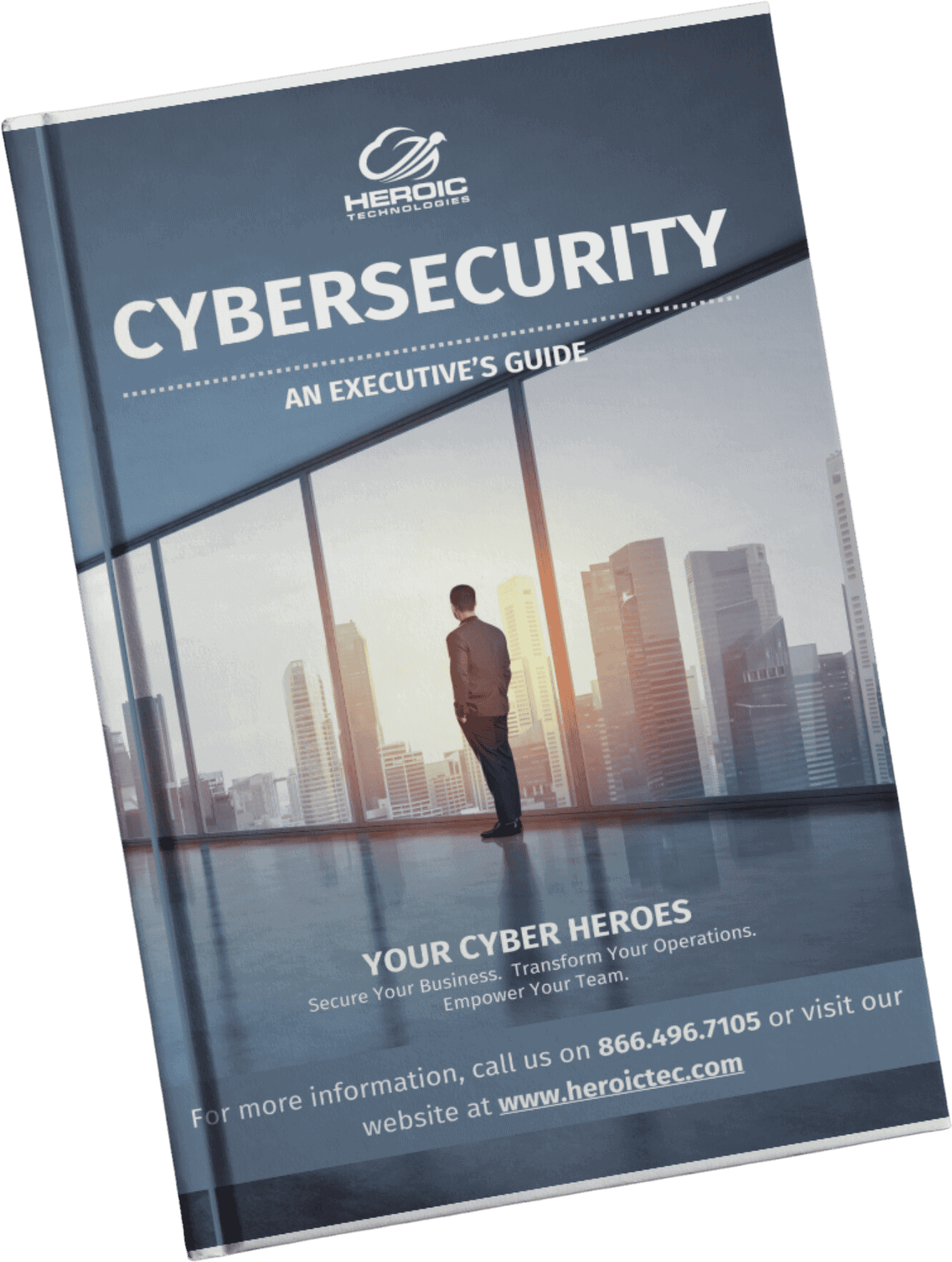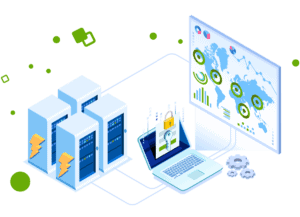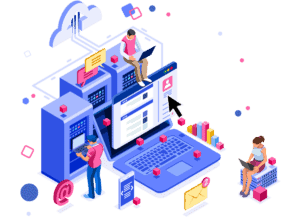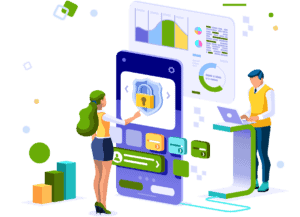Why Your Wi-Fi Works but Your Internet Doesn’t (and How to Fix It)

Being connected to Wi-Fi but having no internet access is a common issue that many businesses face. With the increasing reliance on stable internet connections for remote work and online activities, it’s integral to resolve these problems quickly.
We’ll provide you with detailed steps to diagnose and fix Wi-Fi issues where you’re connected to the network but can’t access the internet. Whether you’re working from home or attending virtual meetings, we will help you get back online smoothly.
Understanding the Error
Limited Local Connectivity
Just because your device shows a Wi-Fi connection doesn’t always guarantee access to the internet. Sometimes, devices can connect locally within the network but face issues reaching the wider web.
Common Culprits
Several factors can lead to this error. These include:
- ISP Outages: Internet Service Provider (ISP) outages are a common reason for loss of connectivity despite being connected to Wi-Fi.
- Malfunctioning Routers/Modems: Issues with your router or modem can disrupt the flow of internet connectivity to your devices.
- Misconfigured Network Settings: Incorrect network configurations on your devices or routers can prevent proper internet access.
- Device-Specific Glitches: Sometimes, the problem lies within the specific device experiencing the connectivity issue.
Step-by-Step Guide to Fix
Confirm the Issue Source and Check for Outages
Start by verifying whether the problem originates from your internet service provider (ISP). Use your mobile data or a different internet source to visit websites like Down Detector or Is It Down Right Now? to check the current outage status of your ISP. If multiple users report similar issues, it’s likely an ISP outage.
Next, inspect your physical connections:
- Ensure all cables connecting the modem and router are firmly plugged in.
- Look for any visible damage or loose connections.
- If possible, connect your computer directly to the modem using an Ethernet cable. A direct wired connection bypasses potential Wi-Fi issues, helping identify if the problem lies with the wireless network or the ISP.
If direct Ethernet access also fails, suspect an ISP-related problem or faulty modem hardware.
Step 1: Power Cycle Your Modem & Router
Rebooting both modem and router often resolves temporary glitches affecting connectivity.
How to power cycle safely:
- Turn off both your modem and router by pressing their power buttons or unplugging from the electrical outlet.
- Wait at least 60 seconds to allow residual power to drain.
- Plug in and power on the modem first. Wait 2–3 minutes until all typical indicator lights stabilize.
- Power on the router next, allowing it another 2–3 minutes to boot fully.
This process clears cache and resets temporary configurations that may block internet access. Avoid powering devices on simultaneously—modem must initialize before router.
Step 2: Review Router Settings & Device Permissions
Access your router’s admin panel through a web browser by typing its IP address (commonly 192.168.0.1 or 192.168.1.1) in the address bar. Login credentials are often printed on the router label unless changed.
Focus on these settings:
- MAC Address Filtering: Some routers have MAC filtering enabled as a security feature that blocks unknown devices from connecting to the internet despite joining Wi-Fi locally.
- Locate this option under Security or Access Control sections.
- Disable MAC filtering temporarily or add your device’s MAC address manually if you find it listed under blocked devices.
- Device Limits: Routers may restrict how many devices can connect simultaneously; check if you’ve hit that limit.
- Firmware Updates: Check for available updates for your router’s firmware from manufacturer’s website or within admin panel; outdated firmware can cause connectivity problems.
Making sure your device has permission avoids silent blocking at the router level which leads to “connected but no internet” errors.
Step 3: Address Device Network Settings & Conflicts
Network settings on your device could interfere with proper connection even when Wi-Fi shows connected status.
Try these fixes:
- Forget and Reconnect: On your device, forget the problematic Wi-Fi network entirely, then reconnect by entering the password anew. This clears cached credentials that might not sync after password changes.
- Disable VPNs and Proxy Servers: Virtual Private Networks (VPNs) or proxies sometimes block traffic unintentionally.
- On Windows, go to Settings > Network & Internet > VPN and disconnect active VPNs.
- Disable any proxy settings via Settings > Network & Internet > Proxy by toggling off manual proxy setup.
- Check Frequency Band: Routers commonly broadcast both 2.4 GHz and 5 GHz bands; some devices struggle with 5 GHz due to range limitations.
- Switch to 2.4 GHz if possible for greater stability at longer distances or through obstacles like walls.
These adjustments eliminate conflicts between software layers affecting internet availability despite local Wi-Fi connection.
Step 4: Reset Network Configuration on Windows Devices
Windows includes tools designed to diagnose and repair network issues automatically, plus options for full resets when problems persist.
Use Network Troubleshooter:
- Open Settings > Network & Internet > Status.
- Click Network troubleshooter and follow prompts for automated checks.
This tool attempts repairs such as renewing IP addresses or fixing DNS issues without manual intervention.
Perform Full Network Reset:
If troubleshooter fails:
- In Status, scroll down and select Network reset.
- Confirm action; Windows will uninstall network adapters temporarily, then reinstall them fresh.
- Restart your PC once complete and reconnect to Wi-Fi networks manually.
A full reset restores default network configurations including TCP/IP stack, DHCP client, firewall rules, and more — often resolving stubborn connectivity faults caused by corrupted settings.
Step 5: Scan for Malware & Adjust Security Software
Malicious software can disrupt network traffic; security programs sometimes misidentify safe connections as threats blocking internet access unintentionally.
Run Malware Scans:
- Use built-in tools like Windows Defender:
- Open Windows Security, navigate to Virus & threat protection, then run a full scan.
- Consider additional scanners such as Malwarebytes for thorough checks beyond standard antivirus detection capabilities.
Temporarily Disable Firewall/Antivirus:
If scans find no malware but you still face no internet despite Wi-Fi connection:
- Temporarily disable firewall or antivirus applications one at a time.
- Many security suites have quick-disable options accessible via system tray icons.
Test connectivity immediately after disabling each component — if internet returns, adjust software settings to whitelist your network or reinstall security software cleanly afterward.
Taking these methodical steps will help you isolate whether problems stem from external outages, hardware quirks, device-specific misconfigurations, or security hindrances blocking legitimate traffic — getting you closer to restoring stable internet access over Wi-Fi.
When to Seek Professional Help or Contact Your ISP for Support
Persistent Wi-Fi connectivity issues that resist all troubleshooting steps often signal the need for professional intervention. Identifying the right moment to escalate the problem can save time and frustration.
Indicators you should consider contacting ISP for internet issues:
- You have confirmed there is no local outage via tools like Down Detector, yet your connection remains unstable or absent.
- Modem or router lights indicate errors, such as constant blinking or red status lights, despite power cycling.
- Multiple devices across your network fail to access the internet simultaneously.
- Internet speed tests show significant degradation compared to your subscribed plan.
- Error messages from your ISP’s app or portal suggest account or provisioning problems.
- Hardware appears physically damaged or outdated beyond simple resets.
Internet Service Providers usually have remote diagnostic capabilities that allow them to analyze your connection remotely. This can identify line problems, signal interference, firmware mismatches, or authentication failures without needing a technician on-site immediately.
If remote diagnostics cannot resolve the issue, ISPs can schedule a technician visit to inspect wiring, replace faulty equipment like modems or routers, and address external factors affecting connectivity.
Knowing when to reach out prevents wasted effort on ineffective fixes. It ensures you leverage expert resources tailored specifically for complex network troubles beyond typical user adjustments.
Always Connected: Your Toolkit for Uninterrupted Internet
Maintaining a reliable network requires attention and proactive effort. You can avoid many issues by:
- Regularly checking your router’s placement for minimal interference
- Keeping your firmware and device drivers updated
- Resetting network settings when connections become unstable
- Monitoring for ISP outages before troubleshooting extensively
When problems persist despite your best efforts, don’t hesitate to seek professional help or contact your ISP. Technicians have tools and expertise to diagnose complex issues beyond basic troubleshooting.
This approach empowers you to manage your network with confidence. Reliable connectivity supports your work and communication needs without constant interruptions. Use this guide as a reference whenever you face connection challenges and keep your business running smoothly.
FAQs
Why does my device show “Connected to Wi-Fi” but has no internet access?
Being connected to a Wi-Fi network means your device is linked locally to the router, but it doesn’t guarantee access to the internet. Common reasons include ISP outages, malfunctioning routers or modems, misconfigured network settings, or device-specific glitches that prevent reaching the wider web.
How can I check if my Internet Service Provider (ISP) is experiencing an outage?
You can verify ISP outage status by using mobile data or visiting websites like Down Detector, which track service disruptions. Inspecting your physical connections and testing a direct Ethernet connection can help confirm if the issue stems from your ISP.
What are the steps to fix the “Wi-Fi Connected But No Internet” problem?
Start by power cycling your modem and router to clear temporary faults. Then review your router settings for permissions like MAC address filtering that might block devices. Address any device network conflicts by forgetting and reconnecting to networks, disabling VPNs or proxies temporarily. On Windows devices, use the Network Troubleshooter and perform a full network reset if needed. Finally, scan for malware and adjust security software settings that might block internet access.
When should I contact my ISP or seek professional help for internet issues?
If you experience persistent connectivity problems despite troubleshooting, it may indicate ISP outages or faulty hardware. In such cases, contacting your ISP is advisable as they can perform remote diagnostics or schedule technician visits to resolve complex issues.
What proactive measures can I take to improve Wi-Fi reliability and prevent future internet disconnects?
Optimize your router placement to minimize interference from walls or metal objects for better signal strength. Consider using range extenders if many devices connect simultaneously or upgrading your router to handle higher loads efficiently, ensuring a stable and reliable home network.