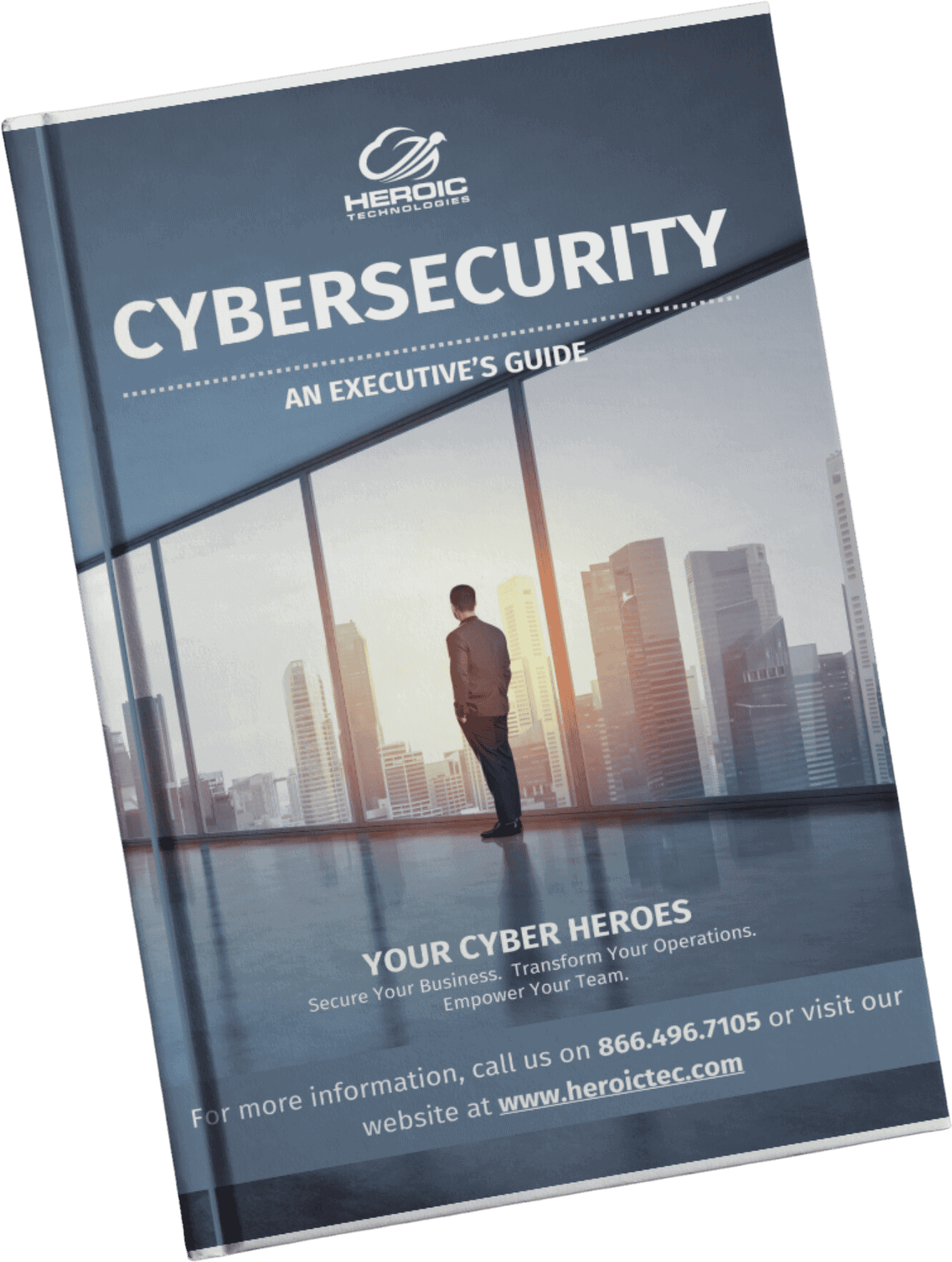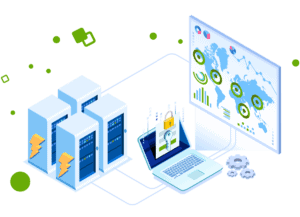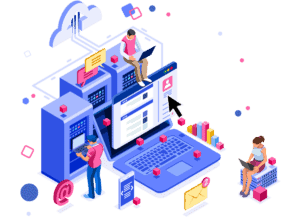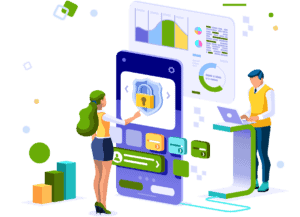Revitalize Your Machine: Diagnosing & Fixing 10 Computer Slowdown Factors

A slow computer can turn simple tasks into frustrating ordeals. Whether you’re trying to work or browse, performance issues interrupt your flow and waste valuable time. The root causes of these slowdowns often hide beneath the surface, making it difficult to fix the problem without a clear diagnosis.
Pinpointing what’s dragging your system down is essential. Ignoring symptoms only compounds delays and reduces productivity. You might face anything from a full hard drive to outdated drivers or malware infections—each requiring a specific approach.
Below, we’ll break down the top reasons your computer is slow and provide practical steps to fix each one. You’ll learn how to:
- Check storage space and free up disk clutter
- Update device drivers to ensure stability
- Manage startup programs for faster boot times
- Scan for viruses that sap resources
- And much more
Taking action on these points will help you restore speed and get your PC running smoothly again.
1. Check for a Full Hard Drive
When storage space dwindles below 15-20% of total capacity, the system struggles to manage temporary files and virtual memory effectively. This bottleneck causes sluggish application launches, delayed file saving, and overall reduced responsiveness.
How to Check Disk Space
To check your disk space on Windows:
- Open File Explorer.
- Select This PC.
- Review the available space under each drive.
On macOS:
- Click the Apple menu.
- Choose About This Mac.
- Select the Storage tab.
How to Free Up Space
Freeing up space helps restore speed. Consider these actions:
- Delete old or unused files, especially large videos or installers.
- Uninstall applications no longer needed.
- Use built-in tools like Disk Cleanup (Windows) or Optimize Storage (macOS).
- Move rarely accessed files to external drives or cloud storage.
Maintaining at least 20% free disk space so your computer runs smoothly during everyday tasks and intensive operations alike.
2. Update Outdated Drivers
Outdated drivers are a common cause of system instability and slow performance. These important software components serve as intermediaries between your hardware and operating system, enabling smooth communication. When drivers are outdated, they can result in compatibility problems, unpredictable behavior, and ultimately decrease your computer’s speed.
How to Update Drivers
To resolve this issue, you have a couple of options for updating your drivers:
- Manual Updates: Visit the manufacturer’s website and download the latest versions of the drivers that are compatible with your system.
- Automated Updates: Use driver updating tools such as Driver Booster or Driver Easy to automate the process. These tools can quickly and efficiently so all your drivers are up to date with just a few clicks.
Importance of Regular Driver Updates
It’s important to regularly check for driver updates as part of your computer maintenance routine. This will help you maintain optimal system performance and prevent slowdowns caused by outdated software components.
3. Watch for Hardware Failure
Hardware failure can significantly slow down your computer, affecting everything from boot time to everyday responsiveness. Components like the hard drive, RAM, CPU, or even the motherboard might degrade over time or malfunction unexpectedly.
Common symptoms of hardware problems include:
- Frequent system crashes or blue screens
- Unexpected shutdowns or restarts
- Loud clicking noises from the hard drive
- Slow file access or freezing applications
- Error messages during startup
Addressing hardware failure starts with diagnosis. Use built-in tools like Windows Memory Diagnostic to test RAM or manufacturer utilities to check hard drive health (e.g., CrystalDiskInfo). If you suspect a failing component:
- Backup your data immediately to avoid loss.
- Replace faulty parts if possible—upgrading to an SSD can boost performance dramatically.
- Consult a professional technician if troubleshooting is beyond your comfort level.
Ignoring hardware issues risks further damage and persistent slowness that software fixes won’t resolve.
4. Manage Software Updates Wisely
Unnecessary software updates can weigh down your system, especially when dealing with resource-heavy applications like video editors or large productivity suites. These updates might run background processes, consume bandwidth, and require system resources that slow down your computer during or after installation.
You should focus on installing updates that are critical for:
- Security patches to protect against vulnerabilities
- Compatibility fixes for operating system software
- Essential bug fixes that address major functional problems
Avoid updating every minor feature or cosmetic change immediately unless you need it. Many applications allow you to customize update settings or delay non-essential updates. This selective approach reduces unnecessary strain on your CPU, RAM, and storage, helping maintain smoother performance.
Check update notifications carefully. If you’re unsure about an update’s importance, review release notes or consult trusted tech resources before proceeding. Taking control of software updates can prevent unexpected slowdowns caused by excessive background activity and keep your system running efficiently.
5. Control Startup Programs
Having too many applications set to launch at startup can slow down your system’s boot time and make it feel sluggish. When your computer starts, it has to load all these programs into memory, which can consume valuable resources and delay the overall startup process.
Here’s how you can manage your startup programs:
- Windows: Press Ctrl + Shift + Esc to open Task Manager, go to the “Startup” tab, and disable any unnecessary programs from launching at boot.
- Mac: Go to System Preferences > Users & Groups > Login Items, and remove any apps you don’t need to start automatically.
- Linux: The method may vary depending on the distribution you’re using, but you can generally find startup applications settings in the system settings or preferences menu.
If you prefer using third-party utilities, there are several options available that can help you manage your startup items more effectively. Some popular ones include:
- CCleaner
- Autoruns
- Startup Delayer
6. Scan for Viruses and Malware
Viruses and Malware use up system resources, run unwanted processes in the background, and can even damage important files needed for your computer to function properly. If your device is infected, you might experience crashes, strange network activity, or sluggish response times.
To protect your system effectively:
- Use trusted antivirus software like Windows Security (built-in for Windows 10/11), Malwarebytes, or Bitdefender.
- Perform regular scans—both quick and full system scans—to detect hidden threats.
- Run offline scans if malware prevents normal detection or removal.
- Avoid running multiple antivirus programs simultaneously to prevent conflicts.
- Keep virus definitions up-to-date to catch the latest threats.
Removing viruses and malware promptly restores performance and prevents further damage to your files and hardware. Scanning tools often provide quarantine options or detailed instructions for manual removal if automated cleanup fails. Staying vigilant with security software reduces the risk of slowdowns caused by malicious attacks.
7. Utilize Low Power Mode Appropriately
Low Power Mode is a feature available on various devices that helps conserve battery life by reducing power consumption. Knowing when to enable this mode can be beneficial, especially during resource-intensive tasks such as gaming or video editing.
How to Turn On Low Power Mode
Here are the steps to enable Low Power Mode on different systems:
On iOS Devices (iPhone/iPad)
- Open the Settings app.
- Scroll down and tap on Battery.
- Toggle the switch for Low Power Mode to turn it on.
On macOS Devices
- Click on the Apple menu in the top-left corner of the screen.
- Select System Preferences.
- Click on Battery.
- Check the box next to Low Power Mode.
On Android Devices
- Open the Settings app.
- Tap on Battery or Battery & performance.
- Look for an option called Power saving mode or Low power mode and toggle it on.
On Windows Devices
- Click on the Start menu and open Settings.
- Select System and then click on Battery.
- Toggle the switch for Battery saver to enable it.
8. Review Browser Add-ons
Browser add-ons can enhance your web experience, but some extensions are resource hogs that slow down your browser and consume excessive memory. Each add-on runs additional code in the background, which adds to CPU and RAM usage. When too many unnecessary or poorly optimized add-ons accumulate, page loading times increase, tabs become sluggish, and overall system responsiveness suffers.
To optimize performance:
- Audit your installed browser add-ons regularly.
- Identify which extensions you actually use daily versus those installed “just in case.”
- Disable or remove non-essential add-ons temporarily to test if performance improves.
- Keep only trusted and well-maintained extensions active.
- Consider alternatives with lighter footprints if certain functionality is critical but current add-ons are heavy.
Most browsers provide easy access to manage add-ons via their settings menu. Taking a few minutes to trim down your extensions can free up resources and speed up browsing without sacrificing necessary features.
9. Adjust Visual Effects Settings
Visual effects settings in modern operating systems add polish and appeal, but they can also consume valuable system resources. These effects include animations, shadows, transparency, and smooth transitions that enhance the user interface experience. While appealing, enabling all visual effects may slow down your computer, especially if it has limited RAM or an older graphics processor.
You can balance aesthetics with performance by customizing these settings:
Windows:
- Open System Properties > Advanced system settings > Performance Settings.
- Choose Adjust for best performance to disable all effects or select Custom to enable only essential ones like smooth edges of fonts.
- Apply changes and observe how responsiveness improves.
MacOS:
- Navigate to System Preferences > Accessibility > Display, then reduce motion and transparency options.
Disabling non-essential visual effects frees up CPU and GPU cycles, which leads to snappier window interactions and faster overall response without sacrificing usability.
10. Address Internal Dust Buildup & Outdated Hardware
Importance of Cleaning Dust
Regularly cleaning the inside of your PC is crucial to prevent overheating-related slowdowns. Dust accumulation can obstruct airflow and lead to thermal issues, impacting the performance of your system.
Upgrading Outdated Hardware
Identifying aging components in your computer that are slowing down performance is essential. Upgrading hardware like the storage drive or RAM can result in noticeable speed improvements, enhancing overall system responsiveness and efficiency.
Sustaining Peak PC Performance
Ignoring a slow computer can significantly impact your productivity and satisfaction. It’s important to address this issue rather than letting it hinder your work or leisure activities.
The good news is that most causes of a slow computer have actionable fixes when approached methodically. By trying one remedy at a time, you can determine what makes the biggest difference in your unique setup.
Don’t let a sluggish computer hold you back any longer. Act today and implement the solutions we’ve discussed in this article. Whether it’s upgrading your hardware, optimizing your software, or performing regular maintenance tasks, every small step counts towards improving your computer’s performance.
Remember, a faster computer means more efficiency and enjoyment in everything you do. So why wait? Start fixing your slow computer now!
FAQs
Why is my computer running slow and how can I identify the root causes?
A slow computer can be frustrating due to various factors such as a full hard drive, outdated drivers, hardware failure, or malware. Pinpointing the exact cause is crucial for effective solutions. Start by checking disk space, updating drivers, scanning for viruses, and monitoring hardware health to diagnose performance issues.
How does a full hard drive affect my computer’s performance and how can I free up space?
Insufficient storage space on your hard drive can dramatically degrade your computer’s speed and responsiveness. To improve performance, check your available disk space using system tools and delete unnecessary files or uninstall unused programs to free up room.
What role do outdated drivers play in computer slowdowns and how can I update them?
Outdated drivers can cause system instability and slowdowns by not communicating effectively with hardware components. You can update drivers manually through the device manager or use dedicated driver update tools to keep your system runs smoothly.
Can too many startup programs impact my computer’s boot time and overall speed?
Yes, having numerous applications launch at startup can make your system boot slowly and feel laggy during use. Managing startup programs via your operating system settings or third-party utilities helps speed up boot times and improve overall performance.
How do viruses and malware affect my computer’s speed, and what are the best ways to remove them?
Malicious software consumes system resources, leading to slowdowns. Using trusted antivirus tools to scan for and remove viruses or malware is essential to restore optimal performance and protect your data.
When should I use low power mode to optimize my computer’s performance?
Low power mode is beneficial during heavy tasks such as video editing as it helps balance performance with energy consumption. Enabling this feature appropriately across different systems can enhance efficiency without compromising speed.